Solve the annoying issue of wallpaper resetting on your Pixel 3 with our troubleshooting guide.
Step 1: Clear Cache and Data of Wallpaper App
- Go to your Pixel 3’s “Settings.”
- Select “Apps & notifications” or “Apps.”
- Locate the wallpaper app you are using to set the background.
- Tap on the app and choose “Storage & cache.”
- Click “Clear cache” and “Clear data.”
Step 2: Restart Your Pixel 3
- Press and hold the power button on your Pixel 3.
- Tap “Restart” from the menu that appears.
- Allow your device to reboot fully.

How to Backup and Restore Personalized Wallpapers on Honor Devices?
Protect your precious wallpapers and easily restore them on your Honor smartphone.
Step 1: Backup Your Personalized Wallpapers
- Find the “Gallery” app on your Honor device and open it.
- Navigate to the folder containing your personalized wallpapers.
- Long-press on the wallpaper you want to back up until a checkmark appears beside it.
- Tap on the “More” or “Options” menu (usually represented by three dots).
- Select “Backup” or “Move to Safe” (exact wording may vary).
- Choose a secure location to store your backed-up wallpapers, such as an SD card or cloud storage.
Step 2: Restore Your Personalized Wallpapers
- Access the “Gallery” app on your Honor device.
- Look for the folder where you previously backed up your wallpapers.
- Long-press on the wallpaper you wish to restore to select it.
- Tap on the “More” or “Options” menu (usually represented by three dots).
- Choose “Restore” or “Move to Gallery” (exact wording may vary).
- The wallpaper will be restored to its original location, and you can set it as your home or lock screen.
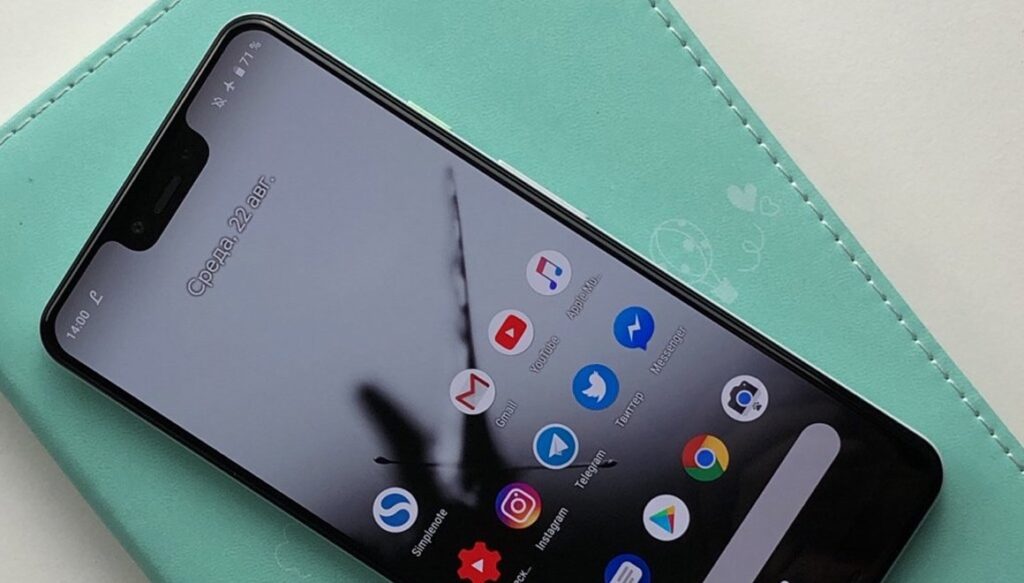
Are There Any Official Google Pixel 3 Wallpaper Collections?
Explore Google’s exclusive wallpaper collections designed specifically for Pixel 3 users.
If you’re looking to elevate your Google Pixel 3’s aesthetics, you’re in for a treat! Google offers a range of official wallpaper collections, meticulously designed to complement the Pixel 3’s stunning display and showcase its cutting-edge capabilities. Let’s explore these captivating collections and find the perfect wallpapers to personalize your device.
Collection 1: “Earth Views” Immerse yourself in the breathtaking beauty of our planet with Earth Views. From picturesque landscapes to iconic landmarks, this collection brings the wonders of nature right to your home screen.
Collection 2: “Come Alive” Bring your Pixel 3 to life with the dynamic “Come Alive” collection. These mesmerizing live wallpapers react to your device’s movements, creating an interactive and enchanting experience.
Collection 3: “Living Universe” Embark on a cosmic journey with “Living Universe.” These celestial wallpapers showcase the wonders of space, featuring nebulae, galaxies, and celestial bodies that evoke a sense of wonder and awe.

Honor Wallpaper Slideshow – Setting Up and Customizing
Learn how to set up a dynamic wallpaper slideshow that keeps your Honor device fresh and exciting.
Step 1: Accessing Wallpaper Settings
Navigate to your Honor device’s home screen and find the “Settings” app. Tap on it to enter the settings menu.
Step 2: Wallpaper Settings
In the “Settings” menu, locate and select the “Display & Brightness” option. From there, choose “Wallpaper” to access the wallpaper settings.
Step 3: Wallpaper Slideshow
Scroll through the available wallpapers until you find the “Wallpaper Slideshow” option. Tap on it to start customizing your slideshow.
Step 4: Selecting Images
Now comes the fun part! Choose the images you want to include in your slideshow. You can select multiple images from your gallery or even download stunning wallpapers online.
Step 5: Setting Duration and Transition
Decide how long each wallpaper will be displayed before transitioning to the next one. You can adjust the duration according to your preference, ensuring a smooth and seamless slideshow experience.

Does Changing the Wallpaper Affect Battery Life on Pixel 3?
Discover the impact of wallpapers on battery life and how to optimize it on your Pixel 3.
Changing the wallpaper on your Pixel 3 does not significantly affect battery life. The wallpaper itself is just an image displayed on the screen and does not consume much power. However, using live wallpapers or dynamic wallpapers that constantly change or animate may have a slight impact on battery usage, as they require additional processing power.
To optimize battery life, you can use static wallpapers instead of live ones and also consider adjusting other settings like screen brightness and app usage. Pixel 3 devices are designed to efficiently manage battery consumption, so you can enjoy personalizing your device without worrying about significant battery drain.
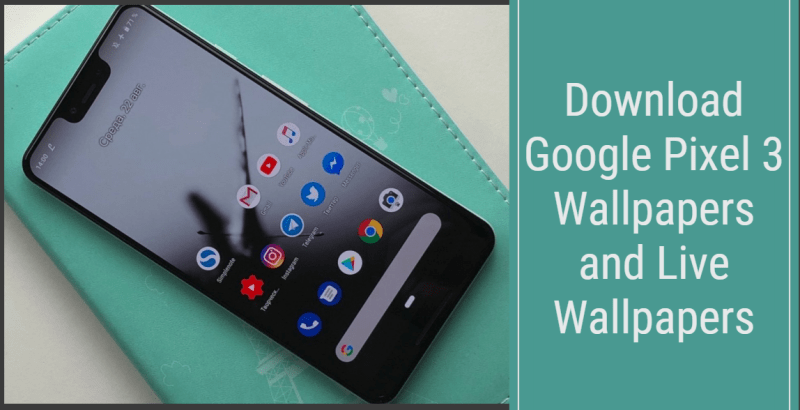
Leave a Reply